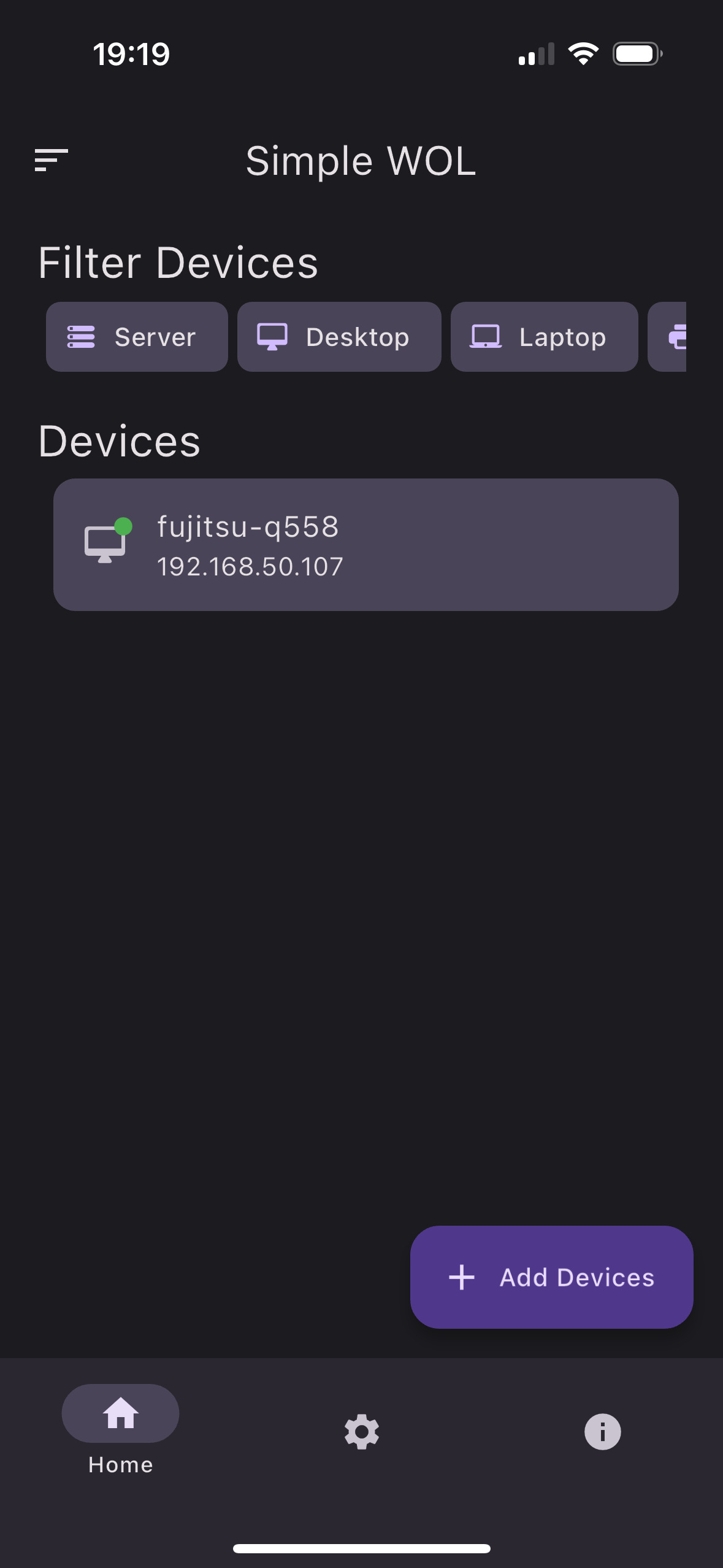Enable Wake-on-LAN in Ubuntu 22.04
In order for Wake-on-LAN to function, your Ethernet card needs to be compatible with this feature. To determine if your Ethernet card supports Wake-on-LAN, start by identifying the name of your Ethernet interface.
ip a
1: lo: <LOOPBACK,UP,LOWER_UP> mtu 65536 qdisc noqueue state UNKNOWN group default qlen 1000
link/loopback 00:00:00:00:00:00 brd 00:00:00:00:00:00
inet 127.0.0.1/8 scope host lo
valid_lft forever preferred_lft forever
inet6 ::1/128 scope host
valid_lft forever preferred_lft forever
2: enp3s0: <BROADCAST,MULTICAST,UP,LOWER_UP> mtu 1500 qdisc fq_codel state UP group default qlen 1000
link/ether c0:3f:d5:69:15:2a brd ff:ff:ff:ff:ff:ff
inet 192.168.50.164/24 metric 100 brd 192.168.50.255 scope global dynamic enp3s0
valid_lft 82439sec preferred_lft 82439sec
inet6 fe80::c23f:d5ff:fe69:152a/64 scope link
valid_lft forever preferred_lft forever
MAC address: c0:3f:d5:69:15:2a, and the computer’s network interface name is enp3s0. To access and modify the Wake-On-LAN settings, it is necessary to have the ethtool package installed.
sudo apt install ethtool -y
Next, ascertain whether the network card supports Wake-On-LAN:
sudo ethtool enp3s0
Settings for enp3s0:
...
Speed: 1000Mb/s
Duplex: Full
Auto-negotiation: on
master-slave cfg: preferred slave
master-slave status: slave
Port: Twisted Pair
PHYAD: 0
Transceiver: external
MDI-X: Unknown
Supports Wake-on: pumbg
Wake-on: g
Link detected: yes
Wake-on: g indicates that the Wake-on-LAN feature is activated. If you have d instead of g, the feature needs to be enabled with
sudo ethtool -s enp3s0 wol g
systemd service
If the Wake-on-LAN settings are disabled after the server restarts, you can address this issue using systemd. Start by creating the wol-enable service using
sudo --preserve-env systemctl edit --force --full wol-enable.service
[Unit]
Description=Enable Wake-up on LAN
[Service]
Type=oneshot
ExecStart=/sbin/ethtool -s enp3s0 wol g
[Install]
WantedBy=basic.target
You need to replace enp3s0 with your network interface name and enable the service with
sudo systemctl daemon-reload
sudo systemctl enable wol-enable.service
Wake-on-LAN Client
I personaly use Simple Wake On Lan to wake-up my devices on LAN, but you can use any other app.